Why is Wordpress Slow?
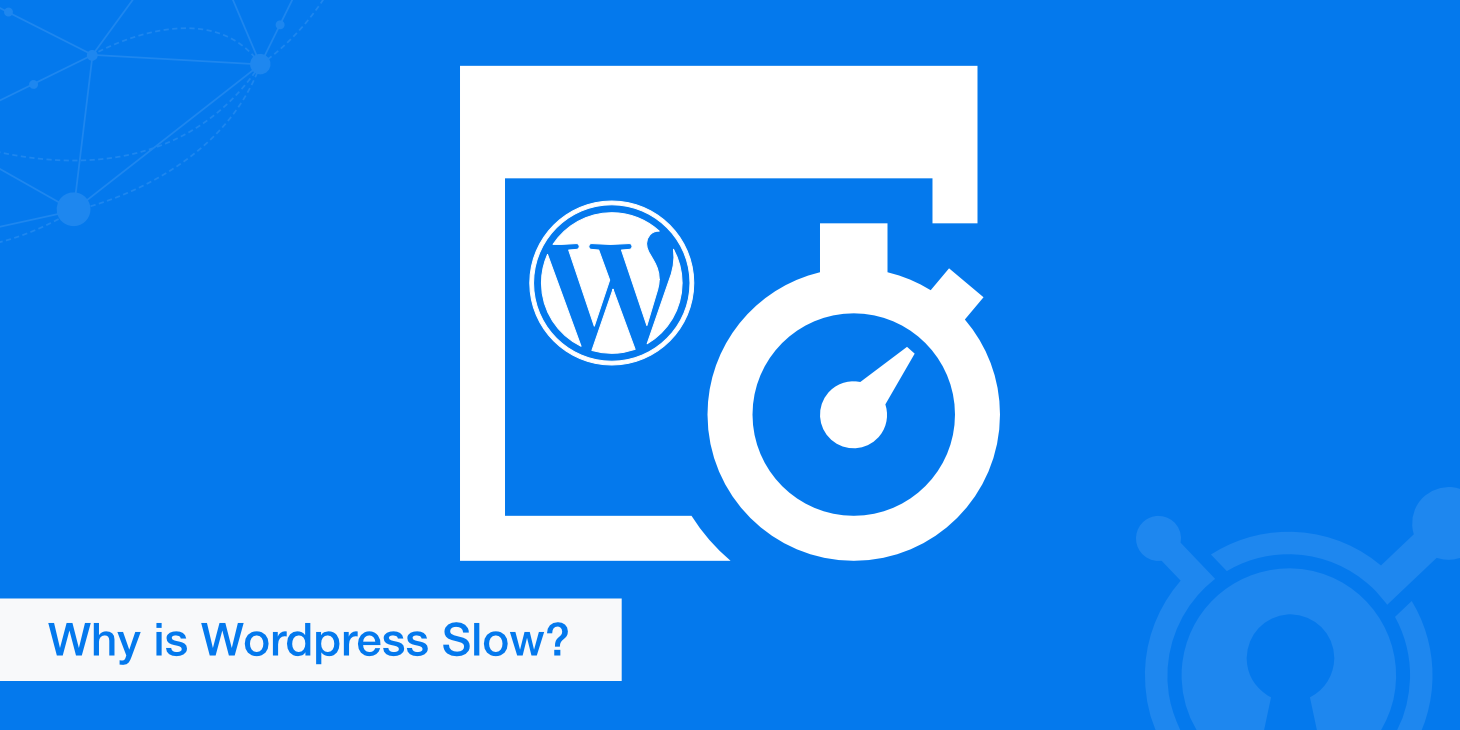
It is challenging to figure out why WordPress is slow. A WordPress website comprises many parts, including web servers and their settings, different plugins, and themes. Unoptimized content could also be one of the reasons why your WordPress website is not performing as per your expectations.
But what steps could we take to determine the cause of the problem? Unfortunately, it is a bit difficult to point out the problem directly– there are many possibilities that we will explore in this article.
But this article won't just help you figure out why your WordPress website is not fast enough. We will also discuss how you can speed up your slow WordPress site.
Why is WordPress slow?
Few web developers completely dismiss WordPress, claiming it is too slow. While this was the case in the past, this won't be an accurate statement for the present WordPress. Quite a number of brands prefer WordPress to maintain their website.
But if you have not optimized your WordPress properly, your WordPress will definitely be slower than your expectations. Many factors affect the speed of your WordPress website; some of them are:
- Your web host
- Server-side optimizations (PHP version, compression, caching, etc.)
- Unoptimized content (generally images)
- Slow WordPress themes
- Sluggish WordPress plugins
- A huge number of HTTP requests from external sources
- Not utilizing a specifically dedicated resource to serve content (video hosting, CDN, etc.)
One of the most important factors that affect your speed is the server optimization implemented by your web host. Apart from that, several other factors should be taken care of to ensure that the website is fast. These factors will be discussed later in the article, but first, let's discuss why your website is not fast enough.
Steps to determine if your WordPress website is slow
Keeping in mind that too many factors can impact a WordPress website's performance, we need to analyze all of them to determine if the problem is associated with the hosting provider. So let's discuss the process one step at a time.
Page loading speed test
Before conducting any further tests, a website owner must determine at what speed his website loads. If any website page takes more than two seconds to load, it is bad for the user experience. Ideally, a website should not take any more than a second to load. However, a site loading within two seconds is also acceptable.
Several website speed testing tools available could be used for this purpose. KeyCDN Website Speed Test, GTmetrix, Google PageSpeed Insights, WebPageTest, and Pingdom Tools are some great choices.
We test the home page of a WordPress website using the Website Speed Test. KeyCDN's speed test tool allows you to test your site's speed from multiple locations. Select a server location closest to you and your visitors for better results.
Copy the URL of the webpage you want to test and place it in the search bar provided by the Website Speed Test tool to test its speed.
After completing the test, you will get a simple overview of all the critical issues that impact your website's performance the most.
The test includes a waterfall breakdown and a visual website preview at the bottom. You can quickly see how many HTTP requests were made, the full size of the page requested, and the load time.
You can also access more insights through the reports Structure and Waterfalls tabs.
Do your images need optimization?
High-quality images can have enormous file sizes. Adding a few images to a page is enough to slow down your load time. There are several ways to determine if this problem is affecting your website. Again, the quickest way is to use a free tool like Website Speed Test. This will also analyze whether your website is using properly optimized images. If you expand the tab, it will also list any images that are not optimized, as well as suggestions on how to optimize your images.
44% of the average bytes per page, whether on desktop or mobile, are solely made up of images. In our in-house deep dive study, we found that 46% of the experts said that the number one priority should be image optimization.
In fact, image compression is one of the fastest ways to increase your pages' speed and minimize your pages' overall size.
There are two different types of image compression: lossy and lossless. While choosing high compression, you also want to ensure that you maintain the quality of your images.
With a powerful WordPress plugin like Optimus, a combination of both methods is used, preserving the visible quality of the images. WebP conversion is supported with a paid license. Optimus allows images to be optimized and then stored, which is helpful if you want to store optimized images instead of using a real-time image processing service.
Depending on the image and format, reductions in the size of up to 70% are possible. Optimus can be installed on any WordPress website.
Test your website's plugins and themes
The themes and plugins you utilize on your website are huge factors that impact your website's loading time. For example, a few themes have better optimization than others, while some plugins may add a huge number of scripts to your site.
To analyze if these elements are the reason why your website is slow, you are required to do the following:
- Create a staging copy of your website.
- Switch your theme to another similar option and run the tests mentioned in the 1st step.
- Disable all your plugins individually and re-run the tests mentioned in the first step.
This process can consume a lot of your time if you have implemented a lot of plugins on your website. However, no matter how much time it consumes, it is important to rule everything out.
If the themes or plugins utilized on your website are found to be the culprit, it is recommended to look for replacements. However, if your themes and plugins are not guilty, it is time to start looking for a new web hosting provider.
Ways to fix your slow website
Half the battle is won once you have figured out the problem; taking action according to those details is where you will be able to see the results. Once you are done with testing, the following are the areas which you can work upon to speed up your website:
Update your website
One of the essential aspects of maintaining your WordPress website is to keep the website updated. This may be one of the most obvious things, but it's worth reminding you repeatedly.
The updates of WordPress also include security patches, performance fixes, and the latest features.
You can enable automatic updates for your website in its wp-config.php file. Updating your WordPress to the latest version is always recommended, so your website remains secure.
Also, all your themes and plugins should be updated regularly, which ensures that your website does not face any issues with the loading speed.
Use plugins cautiously
Plugins are the heartbeat of WordPress and its community. However, unoptimized WordPress plugins can drastically drag down your website's performance. This increases your website's load time.
You can install WordPress plugins that can help in enhancing the performance of your website. But before installing any plugin, you must ensure that the plugin is well-coded and properly optimized for performance.
Choose a fast WordPress theme
Selecting a fast WordPress theme for your website is very crucial for user experience and website performance. A theme's features, like its navigation menus, color palette, layout, fonts, and image placement, are some of the website's features first noticed by a visitor.
If these features are not optimized properly, you might have a mesmerizing site, but its speed won't be mesmerizing enough.
In order to get a well-optimized theme, make a list of features you want to be present on your website. Then do proper research and note down themes that fit your requirement. Be careful when purchasing themes on popular marketplaces such as ThemeForest. While there are a lot of great themes on there, you also need to realize that developers sometimes just keep adding features to generate more sales. The Total WordPress theme from the devs over at WPExplorer is an excellent example of a multi-purpose theme that still considers performance. Even many of their demos, packed full of content, load under 800 ms.
Always look for trustworthy developers with excellent customer support and high ratings. Avoid themes that do not provide frequent updates.
We have pre-screened for you from the jungle of themes. With the themes listed below, you certainly can't go far wrong:
Each of the listed themes is actively updated and well supported. They all have a free version but offer an update to a premium version.
Configure cache to optimize your website
Caching is a complex technology with many layers. Caching is a process of recalling and storing frequently served data to amplify the speed of your website.
WordPress runs on MySQL and PHP, both of which can get bloated if you fail to employ caching. Hence, the speed of your WordPress website is the combined effort of you, the caching, and your host.
Traditionally, most WordPress hosts manage the caching. However, if caching is not managed by your host, use a free WordPress caching tool like Cache Enabler. It's a lightweight caching plugin for WordPress that makes your website faster by generating static HTML files. Cache Enabler supports converting inline image URLs to WebP and pre-compressing cached pages with Gzip. Check out our performance benchmarks that we ran against WP Super Cache and W3 Total Cache.
Use Autoptimize
Autoptimize is a free WordPress optimization plugin that addresses the needs of modern WordPress websites with numerous optimization features. Besides basic features like CSS and HTML optimization, and the ability to specify preload and preconnect directives, Autoptimize has everything you need to optimize the front-end performance of your WordPress website.
Autoptimize has more than 1 million active installs and is continuously updated with new features and bug fixes.
Also, a significant advantage is that Autoptimize is a pure optimization plugin and does not cache HTML pages. This means that it is compatible with all web hosts. Therefore, if you value performance, it is a good idea to complement Autoptimize with our Cache Enabler.
Reduce external HTTP requests
Your WordPress website's plugins and theme may include external requests to several resources. Generally, these requests are for opening externally hosted websites such as scripts, fonts, stylesheets, etc.
Occasionally, they are for adding functionalities like social media sharing, analytics, etc.
It's fine if you use some of them, but too many may slow down a website. Reduce the number of HTTP requests, and you will witness a visible difference in the loading speed of your website.
Load only necessary scripts on every page load
Most of the WordPress plugin and theme resources load and run on almost every page, even if it is unnecessary. For instance, a particular contact from a plugin may load its asset on all pages instead of only loading on pages consisting of a contact form.
Your website will load much faster if these styles and scripts are prevented from loading on every page. It is recommended to use the free Asset Cleanup plugin for concluding this task. With this plugin, you'll be able to choose unnecessary JS and CSS files on any particular page. This will reduce the bloat and will speed up your website.
Your server location and configuration
Your website's configuration and server location can have a heavy impact on the speed of your website.
For example, if your web server is located in the United States, a European visitor may experience a slow loading speed.
You can counter this by utilizing the following:
- A web server is close to you and your site's visitors.
- A CDN that has broad global coverage.
If your website attracts an audience from all around the globe, you can further boost its speed by opting for a CDN.
Remove unnecessary URL redirects
If your website is being updated with new pages and posts, you would likely require to make changes to your website URL structure. In these cases, URL redirects are a ray of hope.
The most common issue with URL redirects not properly configured is the formation of a redirect chain. In a few cases, this chain takes the form of an infinite redirect loop. Such redirects mostly result in a slow-loading page.
Misconfigured URL redirects occasionally result in an 404 Page not found error. If a site generates these errors, it is an instant red flag. These types of broken links often impact the loading time of the website but not in a positive way.
Switch to a trusted WordPress web host
If none of the abovementioned steps work for you, maybe it's time to change your web host. But you must ensure the web host you are switching to is trusted and reliable.
Generally, managed WordPress hosting comes with multiple features to help a WordPress website run quickly, securely, and efficiently. In addition, every technical know-how is taken care of by the experts, hence allowing you to focus completely on your business.
Do your research before choosing a WordPress host and ensure that it fits your website's requirements. Most of the managed WordPress hosts offer free-of-cost migration. Hence, you can easily migrate your website to this new host without extra cost.
Conclusion
Fixing up a slow WordPress website involves many steps, but it is not impossible. Having a website with minimum load time helps boost your website's SEO, conversion rate, and user experience. Additionally, which visitor doesn't love a fast site?