Hugo Hosting with KeyCDN
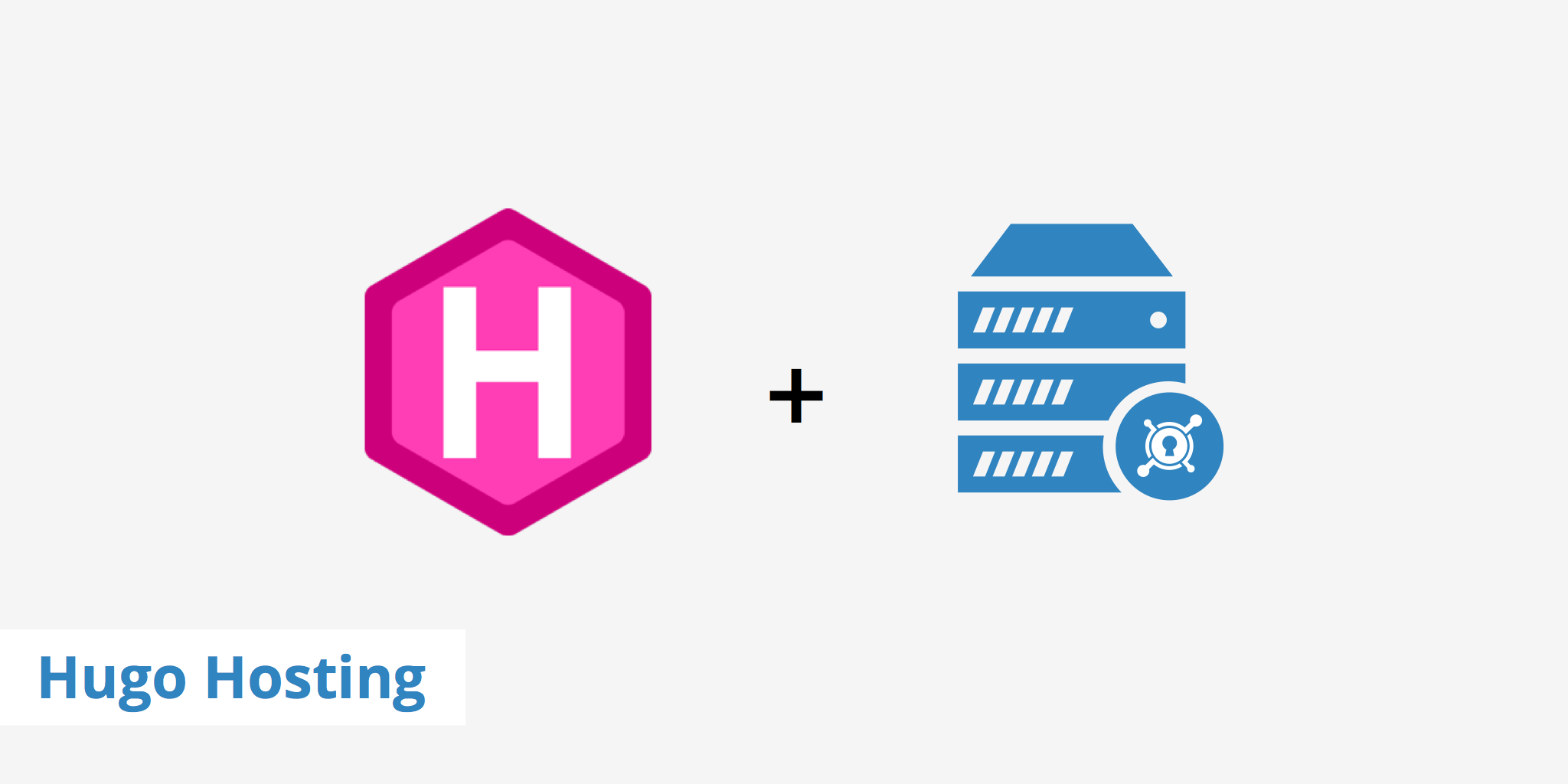
Hugo is a modern static site generator that's written in Go and built to provide an optimal writing experience for authors and viewing experience for visitors. Static site generators have been growing in popularity over the last few years as they are much less resource intensive, provide faster speeds, better security, and are simpler.
Hugo is currently one of the most popular static site generators available. This guide shows you how to accelerate your static site even more for users around the globe by using a Hugo hosting and KeyCDN setup.
Apart from using Hugo, this tutorial also uses a GitLab repository with their built in CI for options 1 and 3 while a Bitbucket integration is outlined for options 2 and 4.
Before starting the integration, the commands below show how to setup a simple "hello world" Hugo page. Note that there is a git submodule being used which in turn leads to git submodule commands in below CI job definitions.
hugo new site ciexample
cd ciexample
git init
echo "/public" >> .gitignore
echo "User-agent: *\nDisallow:" > static/robots.txt
git add .
git commit -am init
git submodule add -b master https://github.com/spf13/herring-cove.git themes/herring-cove
git submodule init
echo 'theme = "herring-cove"' >> config.toml
git commit -am "added herring-cove theme"
hugo new about.md
vim content/about.md
hugo undraft content/about.md
git add content/about.md
git commit -am about
Option 1 - Host your static site as a GitLab Page behind a KeyCDN Pull Zone
If you rather pull your files from a preexisting origin server and have your files update immediately upon purging, running a Pull Zone in front of a GitLab Page might be the solution for you.
The site will be running on GitLab with a URL of https://youruser.gitlab.io/reponame/. Set up a Pull Zone to point to this location - while the origin location doesn't exist yet, you will need to use your new Zone URL address (or Zone Alias) in the below .gitlab-ci.yml file as the BASEURL variable.
Use the template below for your .gitlab-ci.yml file.
image: alpine:latest
variables:
BASEURL: "https://example-hexid.kxcdn.com"
HUGO_VERSION: "0.26"
HUGO_CHECKSUM: "67e4ba5ec2a02c8164b6846e30a17cc765b0165a5b183d5e480149baf54e1a50"
KEYCDN_ZONE_ID: "75544"
before_script:
- apk update
- apk add curl
pages:
stage: deploy
script:
- apk add git
- git submodule update --init
- curl -sSL https://github.com/gohugoio/hugo/releases/download/v${HUGO_VERSION}/hugo_${HUGO_VERSION}_Linux-64bit.tar.gz -o /tmp/hugo.tar.gz
- echo "${HUGO_CHECKSUM} /tmp/hugo.tar.gz" | sha256sum -c
- tar xf /tmp/hugo.tar.gz hugo -C /tmp/ && cp /tmp/hugo /usr/bin
- hugo --baseURL ${BASEURL}
- curl "https://api.keycdn.com/zones/purge/${KEYCDN_ZONE_ID}.json" -u "${KEYCDN_API_KEY}:"
artifacts:
paths:
- public
only:
- master
Instead of your KeyCDN user name and SSH key pair (as you'll need in option 3), you will have to specify the Zone ID and your KeyCDN API key as a secret variable. The Zone ID and API key are used to purge your Zone - it's not strictly needed but otherwise, the CDN might deliver older versions of your assets for quite a while.
Push your changes to GitLab:
git remote add origin git@gitlab.com:youruser/ciexample.git
git push -u origin master
After verifying your CI job ran without issues, first check that your GitLab page shows up under https://youruser.gitlab.io/reponame/ (it might look broken depending on your browser settings as all links point to your KeyCDN Zone - don't worry about that) and then by heading to whatever Zone Alias or Zone URL you defined.
Option 2 - Using a Pull Zone with Bitbucket
Bitbucket works a bit different from the GitLab example above in that you need to create a repository with a certain name and then commit your HTML files to that repository. In this example, we use one repository to hold the Hugo code, configuration, and CI pipeline as shown in the previous example and one to hold the result of that CI pipeline as HTML.
First, we'll setup the repository holding the code as described in the example for the Push Zone in Option 4. We divert from that with setting different environment variables just like we used in the GitLab with Pull Zone example.
The name of the new repository that will hold your actual page needs to follow a certain schema. It is either named after your user or after your team in the format <name>.bitbucket.io. In our case, this will be keycdn-demo.bitbucket.io:
To allow the CI pipeline of our code repository to push to this, we have to add the public SSH key of our code repository to the account access list of an account having access to the repository. This is necessary because the per-repository SSH keys are read-only and would not allow us to push the generated HTML. Keep in mind that this gives the CI pipeline access to all this account's repositories - if more people have access to this repository, you might want to use a separate account for holding it.
Put the following in your bitbucket-pipelines.yml - adjust the URL to your pages repository accordingly.
image: alpine:latest
pipelines:
branches:
master:
- step:
script:
- apk update && apk add curl git openssh rsync
- git submodule update --init
- curl -sSL https://github.com/gohugoio/hugo/releases/download/v0.26/hugo_0.26_Linux-64bit.tar.gz -o /tmp/hugo.tar.gz
- echo "67e4ba5ec2a02c8164b6846e30a17cc765b0165a5b183d5e480149baf54e1a50 /tmp/hugo.tar.gz" | sha256sum -c
- tar xf /tmp/hugo.tar.gz hugo -C /tmp/ && cp /tmp/hugo /usr/bin
- git clone git@bitbucket.org:keycdn-demo/keycdn-demo.bitbucket.io.git /tmp/page && rm -fr /tmp/page/*
- hugo --baseURL "http://example-hexid.kxcdn.com" && mv public/* /tmp/page/
- git config --global user.name "Hugo CI" && git config --global user.email "hugo@example.com"
- cd /tmp/page && git add . && git status && git commit -am "CI Hugo run" && git push -u origin master
- curl "https://api.keycdn.com/zones/purge/${KEYCDN_ZONE_ID}.json" -u "${KEYCDN_API_KEY}:"
You can then head to Pipelines and check on your CI job:
After verifying your CI job ran without issues, check that your Bitbucket page shows up under https://<name>.bitbucket.io (it might look broken depending on your browser settings as all links point to your KeyCDN Zone - don't worry about that) and then by heading to whatever Zone Alias / Zone URL you defined.
Option 3 - Using a Push Zone with GitLab
If you want to host your Hugo site completely on KeyCDN, your first step will be to create a Push Zone.
You'll likely want to use your own Zone Alias for your website instead of the generic Zone URL (e.g. example-hexid.kxcdn.com) we use in this example. Define this alias now and substitute it below for the Zone URL.
Create a .gitlab-ci.yml file describing the automated build jobs that will happen every time changes are committed to the repository. Make sure to set your username accordingly.
image: alpine:latest
variables:
BASEURL: "https://example-hexid.kxcdn.com"
HUGO_VERSION: "0.26"
HUGO_CHECKSUM: "67e4ba5ec2a02c8164b6846e30a17cc765b0165a5b183d5e480149baf54e1a50"
KEYCDN_USER: "youruser"
KEYCDN_ZONE_NAME: "cipush"
before_script:
- apk update
- apk add curl
hugo:
stage: build
script:
- apk add git
- git submodule update --init
- curl -sSL https://github.com/gohugoio/hugo/releases/download/v${HUGO_VERSION}/hugo_${HUGO_VERSION}_Linux-64bit.tar.gz -o /tmp/hugo.tar.gz
- echo "${HUGO_CHECKSUM} /tmp/hugo.tar.gz" | sha256sum -c
- tar xf /tmp/hugo.tar.gz hugo -C /tmp/ && cp /tmp/hugo /usr/bin
- hugo --baseURL ${BASEURL}
artifacts:
paths:
- public
push_keycdn:
stage: deploy
script:
- apk add openssh rsync
- mkdir -p ~/.ssh
- echo 'rsync.keycdn.com,185.172.149.122 ecdsa-sha2-nistp256 AAAAE2VjZHNhLXNoYTItbmlzdHAyNTYAAAAIbmlzdHAyNTYAAABBBFM7Jqs3BqC+MSEoVsZ+YMKTjVIMTSKlZX2+0t88o4LZvd+BWt71SkXv4mQ↪ r7xKD59m7jeJcWiO43u7YQzi+Tgg=' >> ~/.ssh/known_hosts
- echo "${SSH_DEPLOY_KEY}" > ~/.ssh/id_rsa && chmod 600 ~/.ssh/id_rsa
- rsync -rtvz --chmod=D2755,F644 --delete public/ ${KEYCDN_USER}@rsync.keycdn.com:${KEYCDN_ZONE_NAME}/
only:
- master
Create a GitLab repository for your website as well as an SSH key pair that will be used to push the generated data to a KeyCDN Push Zone.
For sensitive information like the SSH key, we use a secret variable to store the Private key with our GitLab project. Secret variables can be defined under Settings > Pipelines > Secret variables.
The public key will be stored in the KeyCDN dashboard under Account > Authentication > Public keys for rsync over SSH.
Finally, it's time to push the newly created repository to GitLab:
git remote add origin git@gitlab.com:youruser/ciexample.git
git push -u origin master
You can watch the progress and CI job output in your GitLab project under "Pipelines":
You can now head over to your Zone Alias URL for your brand new Hugo website that's fully hosted over KeyCDN.
Option 4 - Using a Push Zone with Bitbucket
This option is the Bitbucket version of Option 3. Bitbucket Pipelines are included in all bitbucket plans (to some extent). The first step to configuring your Hugo site to be delivered via a KeyCDN Push Zone with Bitbucket is to configure your SSH key (public and private) under projects settings > ssh keys > add private and public keys.
Also, add rsync.keycdn.com as a known host:
In Bitbucket, variables are set under projects settings > environment variables. We use the following in our CI pipeline:
With all prerequisites in place, we can now create our bitbucket-pipelines.yml file to define our CI job. With Bitbucket, this can be done through the Web UI when enabling Pipelines for your repository. Replace the example template with the following:
image: alpine:latest
pipelines:
branches:
master:
- step:
script:
- apk update
- apk add curl git openssh rsync
- git submodule update --init
- curl -sSL https://github.com/gohugoio/hugo/releases/download/v0.26/hugo_0.26_Linux-64bit.tar.gz -o /tmp/hugo.tar.gz
- echo "67e4ba5ec2a02c8164b6846e30a17cc765b0165a5b183d5e480149baf54e1a50 /tmp/hugo.tar.gz" | sha256sum -c
- tar xf /tmp/hugo.tar.gz hugo -C /tmp/ && cp /tmp/hugo /usr/bin
- hugo --baseURL "http://example-hexid.kxcdn.com"
- rsync -rtvz --chmod=D2755,F644 --delete public/ ${KEYCDN_USER}@rsync.keycdn.com:${KEYCDN_ZONE_NAME}/
Your CI job will run after you saved this and you can watch its progress.
Summary
There are a few ways to setup Hugo hosting with KeyCDN as seen in the examples above. Depending upon your current environment and needs will determine whether you want to use a Pull Zone vs a Push Zone. Similarly, you can substitute GitLab with GitHub and any of their CI integrations, Bitbucket with Bamboo or others. If you already have an in-house CI solution, pushing to a KeyCDN Push Zone works just as well.