9 Popular Nginx Commands You Should Know
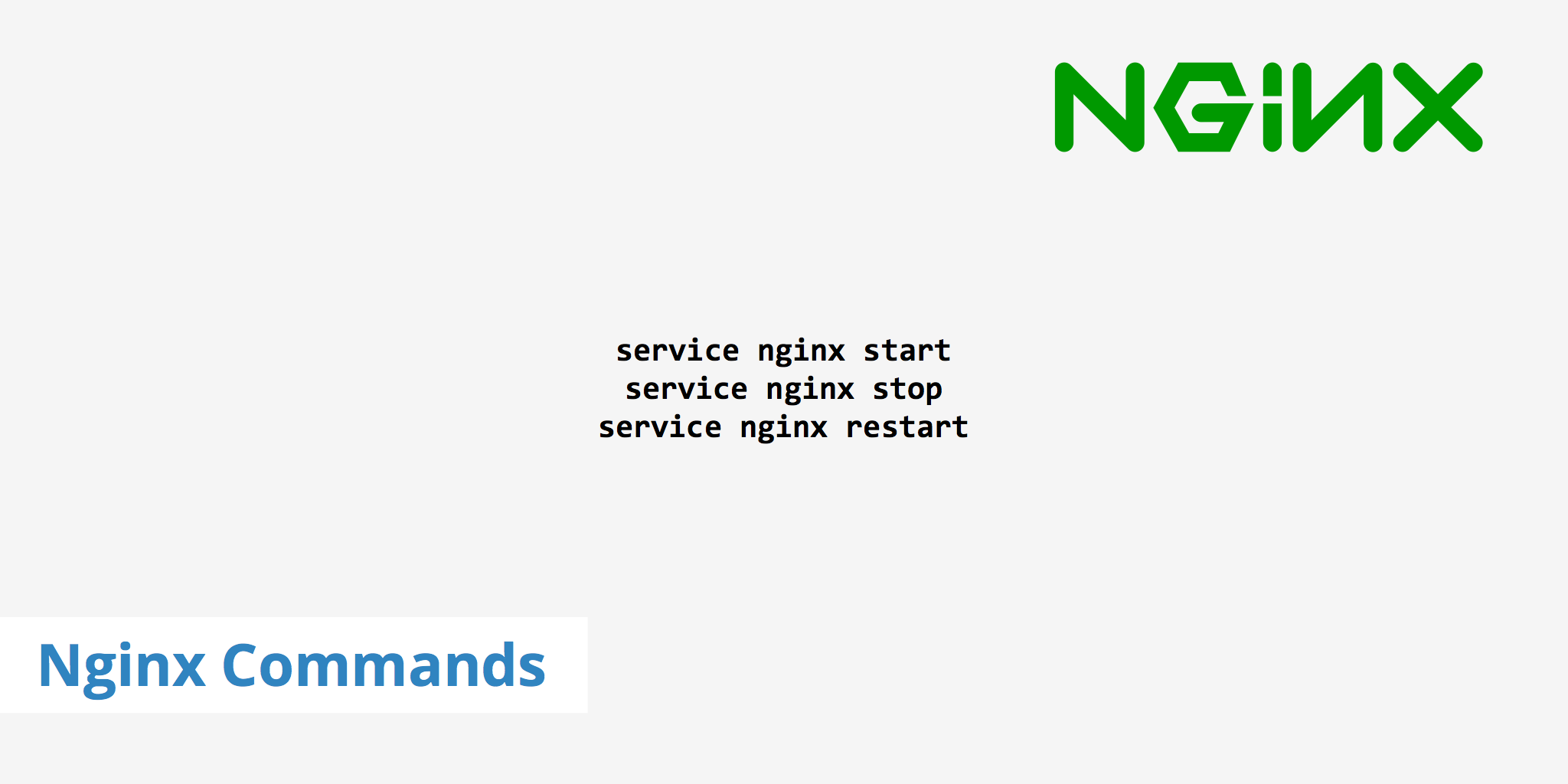
Nginx is one of the most popular web servers in the world. So whether you're currently using it or not, chances are if you're a web developer, chances are you'll likely come in contact with it at some point. Therefore there are a few important Nginx commands you should be aware of in order to get familiar with the basics of this web server.
In this guide, we're going to go over what these popular Nginx commands are, how to use them, and what each one does.
Popular Nginx commands
Reference the following list of popular commands if you ever need a quick reminder on how to use a certain command or what it does. Remember, if you aren't a root user, you'll need to sudo each command in order for them to properly work.
Start Nginx
Starting Nginx is very simple. Just use the following command:
service nginx start
If you're using a systemd based version such as Ubuntu Linux 16.04 LTS and above, use systemctl within the command, like so:
systemctl start nginx
Example response:
Starting nginx server...
Stop Nginx
Stopping Nginx will kill all system processes quickly. This will terminate Nginx even if there are open connections. In order to do so, run one of the following commands:
service nginx stop
systemctl stop nginx
Example response:
Stopping nginx Server...
This command can still, however, take some time on busy servers. Therefore, if you want Nginx to stop even faster, you can also use:
killall -9 nginx
Quit Nginx
Quitting Nginx is very similar to stopping it however it does so gracefully which means it will finish serving open connections before shutting down. To quit Nginx, use one of the following commands:
service nginx quit
systemctl quit nginx
Restart Nginx
Restarting Nginx basically performs a stop then a start. Use one of the following commands to run an Nginx restart:
service nginx restart
systemctl restart nginx
Example response:
Stopping nginx Server... [ OK ]
Starting nginx Server... [ OK ]
Reload Nginx
Reload is a bit different from restart in that, again, it is more gracefully. According to Nginx, reload is defined as "start the new worker process with a new configuration, gracefully shut down old worker processes.". You can reload Nginx by using one of the following commands:
service nginx reload
systemctl reload nginx
Example response:
Reloading nginx Server... [ OK ]
View server status
Check what the current status of your Nginx web server is with one of the following commands:
service nginx status
systemctl status nginx
Example response:
nginx is running
Test Nginx configuration
You can test your Nginx server's configuration file before restarting or reloading it completely. This helps prevent any unforeseen errors which can cause your website to gown down. To do this there are two separate commands you can use, both return the same information:
nginx -t
Or use one of the following:
service nginx configtest
systemctl config nginx
Example response:
nginx: the configuration file /etc/nginx-sp/nginx.conf syntax is ok
nginx: configuration file /etc/nginx-sp/nginx.conf test is successful
Check Nginx version
There are also two different ways to check your Nginx version. Both are fairly similar but one shows a little more information than the other. Use one of the following Nginx commands to print the Nginx version:
service nginx -v
systemctl -v nginx
Use the following command to print the Nginx version, compiler version and configure parameters.
service nginx -V
systemctl -V nginx
Show command help
If you'd like a quick reference guide of the commands available directly from within the terminal, use one of the following help commands:
service nginx -h
systemctl -h nginx
Or:
service nginx -?
systemctl -? nginx
Summary
The Nginx commands shown in this article are a few of the most popular ones. There do exist a few other parameters; however, these aren't used nearly as much. Reference this guide whenever you're stuck for an Nginx command, and hopefully, you'll find the one you need.