Using Optimus with NextGEN Gallery Plugin
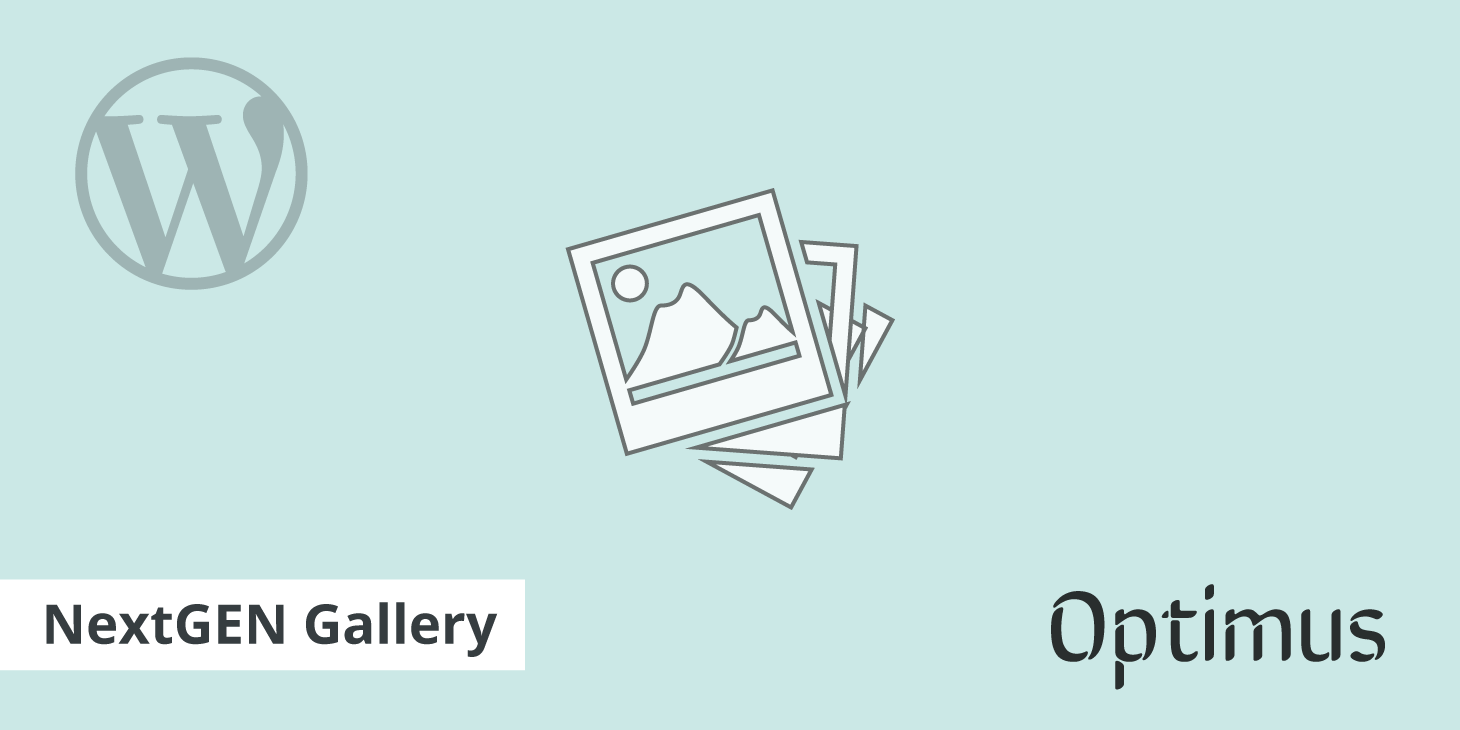
There are a couple things to be aware of when using the popular NextGEN Gallery WordPress plugin along with our Optimus Image Optimizer plugin. Is it supported? Yes, you can compress your gallery images, you just need to ensure you are following the correct steps for it work.
Step 1
The NextGEN gallery plugin generates new thumbnails by grabbing your original image. Because of this, you need to ensure under your Optimus plugin settings that the "Ignore original images" is unchecked. By default this is unchecked when you install Optimus.
Step 2
The next important step is that when you are adding gallery images within a post or page that you select the "Import from WordPress Media Library" option. Otherwise if you upload images directly they will get stored by default to this directory: /wp-content/gallery/test1/thumbs/ which is not compressed by our Optimus plugin.
By importing from the WordPress media library this ensures you are importing the already compressed images, and then NextGEN will generate the thumbnails.